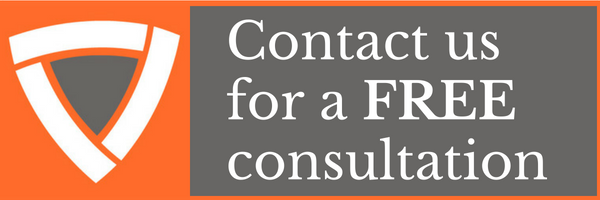Are you a die-hard MAC user like our Director of Marketing? Are you also constantly struggling with having enough storage on your phone to handle all of your apps and photo files? One of the biggest culprits could be your iMovie app on your phone. To find out how your storage is being used to go to: Settings > General > iPhone Storage
There are some simple steps you can take to clean that file and free up space on your phone.
- Export your projects to iCloud
- Open iMovie on your iPhone or iPad.
- In the Projects view, tap the project you want to export.
- In the Share to iCloud dialog that appears, tap iMovie Project.
managed service provider
After a few minutes (depending on the size of the project and the speed of your internet connection), the project is shared to iCloud. To verify, go to your Mac and, in the Finder, open the iMovie folder in your iCloud Drive.Before you delete the project from your device, open it in iMovie on the Mac first! If it was created with an older version of iMovie for iOS, the latest version of iMovie on the Mac may not be able to open it. If that’s the case, open the project on the iPhone or iPad, make a small edit (such as trimming a clip), and re-export the project.
With that confirmed, you can then delete the project from iMovie.
- Export Projects to MAC via iTunes
- Open iMovie on your iPhone or iPad.
- In the Projects view, tap the project you want to export.
- Tap the Share button, and then tap the iTunes icon.
- In the Share to iCloud dialog that appears, tap iMovie Project.
- Connect your iPhone or iPad to your Mac. (If the device is set to sync with iTunes via Wi-Fi, make sure it’s nearby; transferring the project will still work, but won’t be as speedy.)
- Choose your device from the toolbar and select the File Sharing item in the sidebar (iTunes 12.7 and later). If you’re running an earlier version of iTunes, click the Apps item.
- Select iMovie from the list of apps. You’ll see the project listed under iMovie Documents, marked by the project name and the extension .iMovieMobile.
- Drag that file from iTunes to the Finder to copy it onto the Mac.
There’s one more step before you’re done. When you export the project for iTunes, iMovie stores the file in an “iOS limbo” area, a portion of memory used by iMovie for this purpose. The .iMovieMobile file still takes up extra space on the iPhone or iPad, separate from the original project itself. Once you’ve copied the project to the Finder, select it in iTunes and press Delete.
Confirm the validity of the project using iMovie on the Mac, and then remove the original project in iMovie.
Voila! You have now rectified one of the many challenges of data needs today.